THE PHOTOGRAPHER IS THE SELLER:
(not available on the Free Plan)
When choosing this option in your store settings:
Some cases require you to be the seller:
To set yourself as the seller, start by choosing PayPal , Stripe or Offline:

OFFLINE
Choose Offline if you wish to accept cash, checks or any other payment method. Orders will be placed on hold and will require your approval.
Click Setup to enter a message to your client. Explain how you will expect to get the payment; your client will see this message after placing an order.
PAYPAL
Choose PayPal if you wish to accept store payments to your PayPal business account . Log in to your Developer Dashbaord page with your PayPal business account.
*Please note, it must be a business account
Under the Dashboard menu, select My Apps & Credentials. Make sure you're on the Live tab to get the API credentials to get live credentials. Under the App Name column, select Default Application, which PayPal creates with a new Developer Dashboard account. Select Create App if you don't see the default app.

Copy the API Client ID, and click Show to copy the API Secret.

Click Show and copy your credentials. Paste the credentials into the PayPal Setup window on Pass under Settings > Store Settings and click Apply.

Once you’ve filled out the respective fields, your PayPal account is ready to go. All store payments will be accepted directly by you. The production cost will be charged to the card connected with your Pass account.
STRIPE
To connect a Stripe account, click on Stripe and select Setup.

From the Stripe Dashboard click on the Developers tab.

Click API keys.
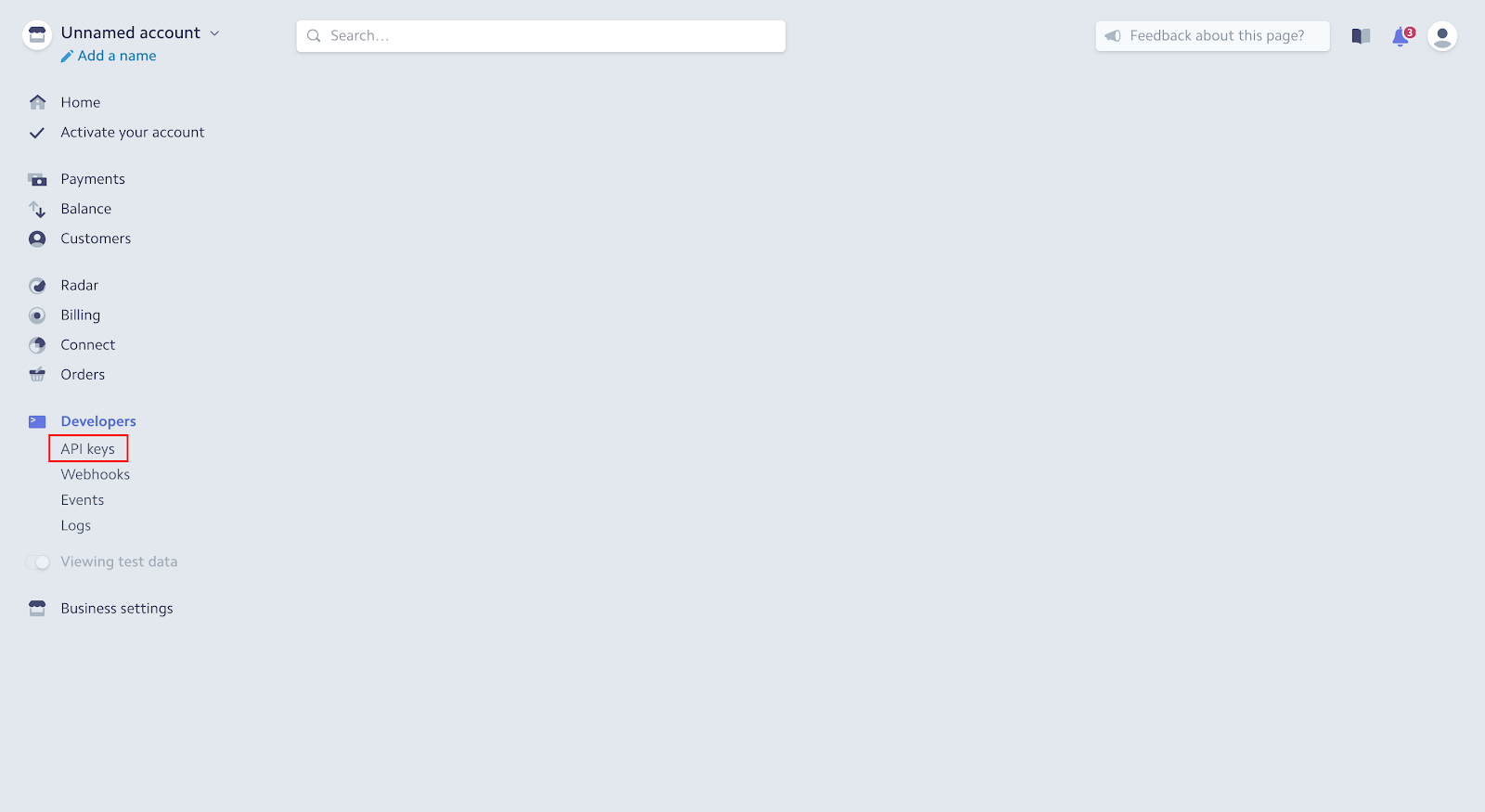
Reveal the Token for the Secret Key. Copy the Publishable Key Token and the Secret Key Token.

Paste the Publishable Key and the Secret Key click Apply.
