Enlarging a photo is often used to highlight favorites or to make a slight adjustment to the flow of the gallery. This feature is only available to the photographer and main client and can only be used for landscape (horizontal) orientation images. Hover over the image and click on the diagonal arrows in the upper right corner.

The images will stay enlarged for viewers of the gallery.
Set Default Rating
Go to Settings from the Main Dashboard.
Under Gallery Defaults, choose which star rating you want to use to enlarge photos in the gallery under Automatically Enlarge Photos. Alternatively, you can use the Pass logic to automatically select which photos are enlarged.
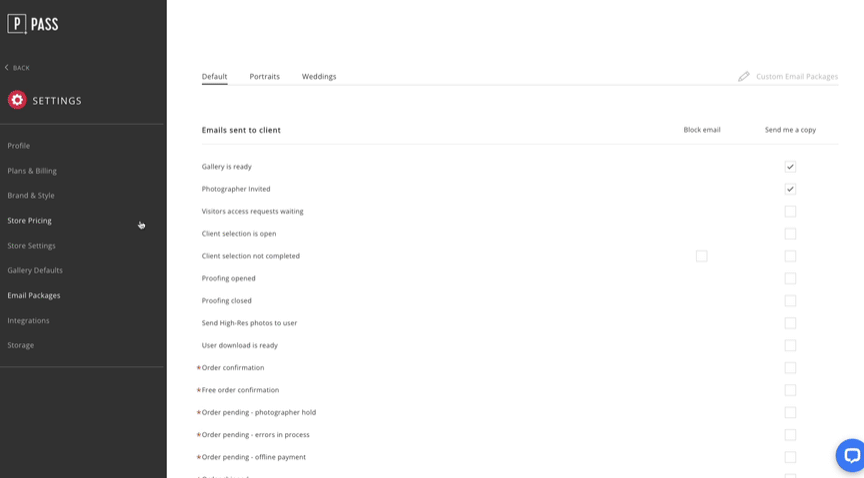
Updating this setting will affect only future galleries.