Your gallery visitors can leave testimonials to your site by using the Recommend feature in the gallery. Testimonials can be displayed on your website, Facebook or other external services once integrated. You can also send your gallery visitors a testimonial request to remind them to leave a testimonial.
Hover over the photographer logo in the navigation bar, above the gallery and select Recommend.

Alternatively, you can click Recommend at the bottom of the gallery.

Type your recommendation and click OK.

Click Sales Campaigns from the main dashboard.

Select the Testimonials tab. Your testimonials are displayed in this tab.

You can turn on/off the ability for the client’s to leave testimonials by check-marking Enable Testimonials.

Once you integrate your testimonials page to your website, you can select Show on Testimonials Page. If your testimonials are integrated into your Business Facebook page you can click on Share to share a specific testimonial to your Facebook Reviews.

To integrate your testimonials on your website or Facebook click Settings from your main photographer dashboard.

Then click on Integrations.

Please note, Facebook allows review integrations for pages consisting of 2,000 likes or higher. Select Facebook Testimonials and click Integrate.

Log in using your Facebook credentials.

To integrate your testimonials to your website or an external website, select Pass Integration or External Website. Choose Pass Integration if you would like to integrate the testimonials on your personal website. Select Integrate.

Copy and Paste the code into a designated page on your website. This page on your website will display your testimonials.
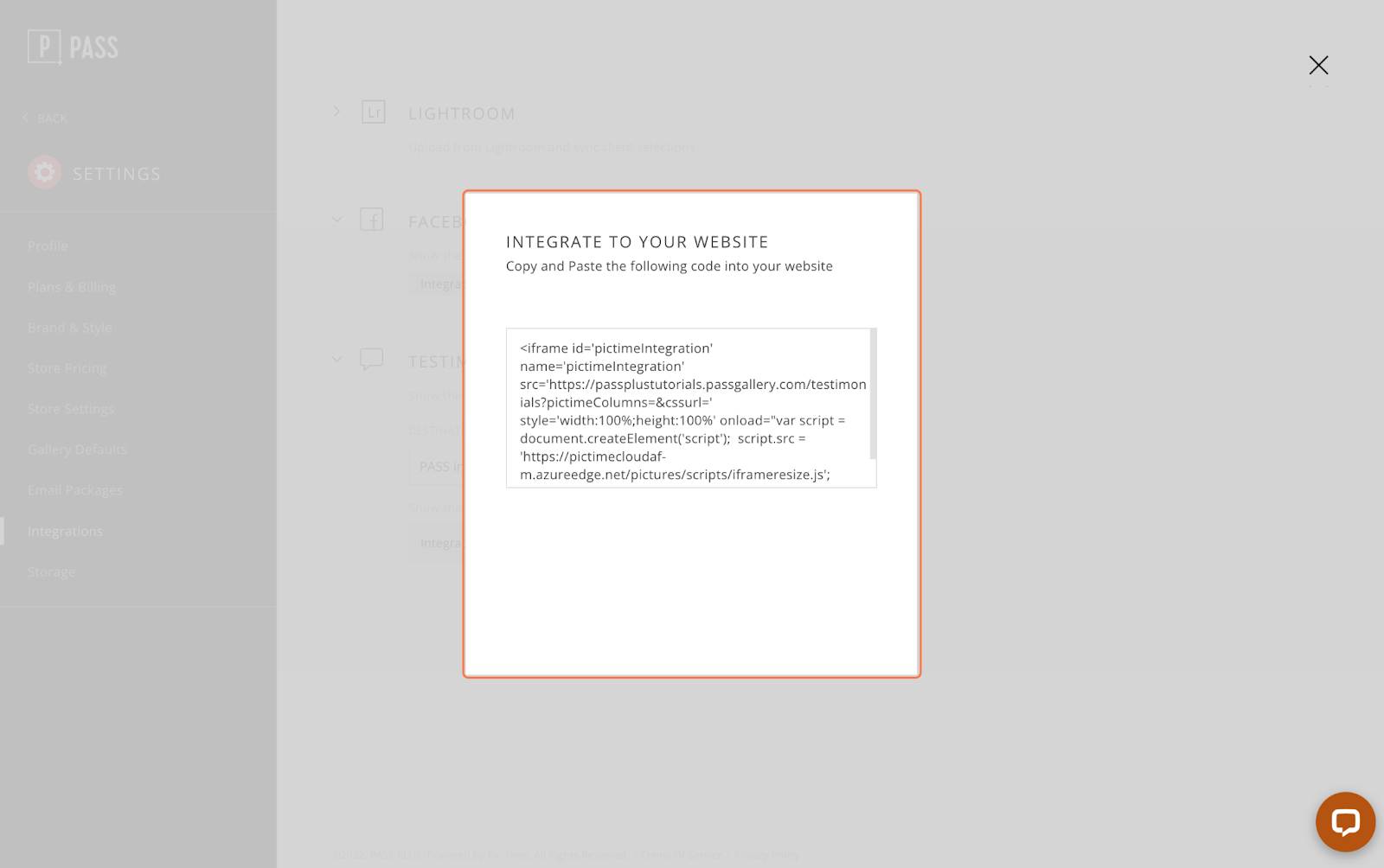
To integrate the testimonials to a third party testimonial service select External Website and add the URL for the testimonial page.
Under the Dashboard tab, click Send Testimonial Request.

Select your recipients from the gallery and click Continue.

Edit your email and click Send Email.
