Email templates allow the photographer to save time on their workflow. Easily create custom packages for multiple occasions and save/edit email templates. Each email package can be assigned to a gallery.
Click Settings from the main dashboard.
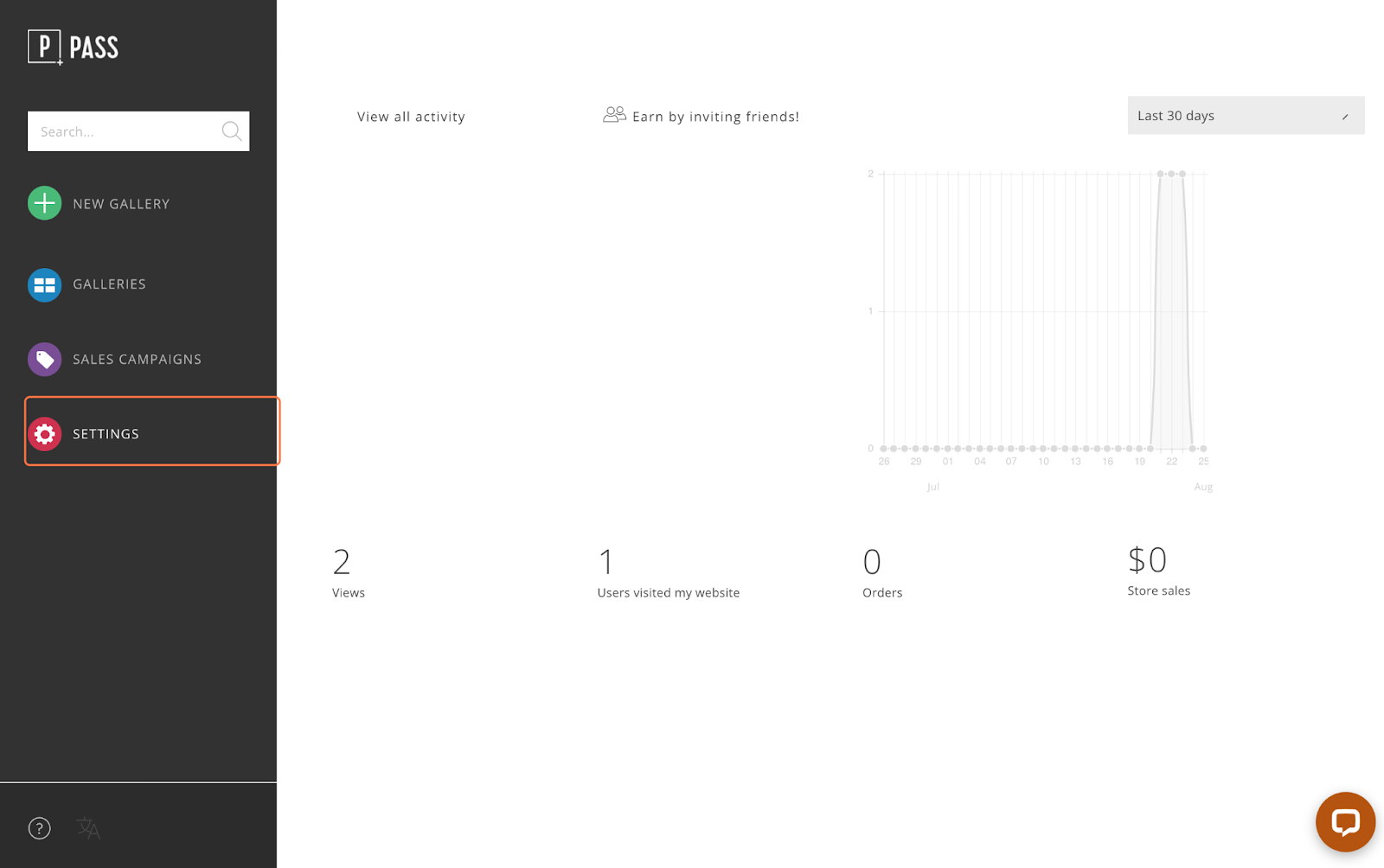
Under the Email Packages tab, select Custom Email Packages.
Please Note: The Default list is the original list of email templates used for the account and cannot be modified.

Click + Add More to create a new email package.

Name your package, duplicate it, or delete it.

Then click Apply.

After your email template package has been created you can now start modifying each package by clicking on the pencil icon of each email.

Check mark if you would like to receive a BCC copy to your account email address. Please Note: any links in this BCC Email will not be active, however the actual email received by the client will be active.

For the Client Selection not Completed email, you can block the automatic reminder emails.

You can get notified via email if a user downloads photos, completes their selection request, or proofs their album.
